Thanks to Alasdair Dunlap-Smith for writing this FAQ entry.
Many people (myself included) have reported problems installing packages on the Datarover 840F. It seems lately many people have gotten Datarover 840F’s cheap and brand-new on eBay – problem is, they all seem to have pre-release ROMs, which are incompatible with connectivity software such as WinPCLink and Josh Carter’s package mailer. As Josh has said, the only hardware different between the Datarover 840 and 840F is the 840F’s use of flash ROMs, which can be upgraded. The solution to this would be to try and re-flash the Datarover’s ROM with a newer release version. The problem is “How?” Well, that’s what I’m going to try to lay out in detail.
I used:
- A Mac with built-in serial and the Mac Datarover SDK
- The Datarover serial cable (definitely required, as far as I know)
- I also used a newer ROM image from the Datarover (Icras) Windows SDK
- And of course, a Datarover 840F
All you should need is the serial cable, a Mac with the Mac SDK installed and the MPW enviroment working, and some sort of working serial interface on the Mac. I haven’t found a way to flash the ROM on Windows with the Icras SDK, but that’s probably just because I haven’t looked hard enough.
[Windows Users: details on doing this from a Windows box are at the bottom of the page. Follow the same basic steps, but use WinDownload in place of the MPW tools. You can get the WinDownload tool from the download page right by the ROM images. -ed]
The usual disclaimers apply - I should note that you’ll be flashing your Datarover’s ROM, so there’s a chance of permanently “bricking” your unit if something goes wrong, though only if you can’t still get into monitor mode after a failed flash.
For this How-To, I’m going to assume you’re using a Mac with working serial running Mac OS “Classic”. First, you’ll need the Mac developer tools – I got them from here: ftp://fnu.iranger.com/pub/ as listed in this post: http://listserv.brown.edu/archives/cgi-bin/wa?A2=ind0502b&L=magiccap&T=0&F=&S=&P=603
[Note: get the MagicDeveloper.sit. You can get the ROM image from this page, near the bottom. -ed]
Once you’ve downloaded and unpacked MagicDeveloper.sit, you should have a folder containing, among other things, a fairly lengthy ReadMe detailing how to install the SDK. It calls for a copy of the CodeWarrior Pro 1 CD, for CodeWarrior (not needed for flashing the ROM) and MPW (Mac Programmer’s Workbench), which I think may be available online. (I don’t think the version is too critical - I used 3.4.1 and 3.4.2) I happened to have to have the CodeWarrior Pro 1 CD, and used that. I’m going to gloss over getting the SDK installed for now – I’ll assume it’s installed, and the MPW environment is more or less functional. If it won’t incur someone’s legal wrath, I could upload a copy to the Yahoo group file repository.
Basically, if everything works perfectly, flashing the ROM goes like this:
- Put your Datarover in monitor mode. According to the Datarover SDK documentation, unplug the Datarover, remove the main and backup batteries for, say, 10 seconds (this *will* result in a loss of all data on internal storage!). Put the batteries back in, plug in power, and while holding down one of the Option buttons, press the power button. It will appear as though nothing's happened, but the Datarover should now be monitor mode. The screen will remain blank. Plug in the serial cable, which should be connected to your computer running MPW.
- In MPW, select Target (menu) -> Apollo Target and then Build -> Update Device ROM. [Windows Users: run WinDownload -ed]
- Be very patient. If everything is working, MPW should be busy doing something, and remain so for as much as half an hour. It's quite possible you won't see and text output as to what it's doing, or any when it's finished. Just wait until MPW's no longer busy. If all's gone well, you've now flashed your Datarover's ROM.
- Reboot / Reset your Datarover. I just pulled out the batteries again. Start it up normally (just use the power switch). The information box (in the upper left) at the desk should tell you what ROM you're running. The Mac SDK includes a 4/7/98 development ROM image, and the Windows SDK has the newer 3.1.2j release ROM, both of which work fine for installing packages.
The ROM image that gets flashed is MagicDeveloper/Debugger/Apollo/MagicCAP-USA.image - move it out of the way and put the image from [the packages page]. I also copied the MagicCap-USA and MagicCap-USA.dx files, though I don’t think they’re needed for flashing.
Where this can go wrong: By far, I found the most problematic part to be getting the Mac SDK / MPW environment working. You’ll need to get MPW running, and the updateROMImage script has to work with the serial interface. If you can get that much working, the rest should be relatively easy. If the ROM image can’t be found, the serial port can’t be opened, or the Datarover can’t be connected to in monitor mode, the script will say so when you run it.
All this said, my Datarover 840F is now running the 3.1.2j release ROM, and I can connect to a PC and install packages. Whoopie.
If you have any questions, comments, corrections, suggestions, etc, I’d be happy to hear them.
For Windows Users
Duncan Entwisle kindly adds details for using the WinDownload tool (available on the packages page) to download a ROM image from a Windows machine:
Assuming you’re using the COM1 port, and the executable and ROM file are in the same directory (which isn’t the default case), then at the DOS prompt in that directory enter:
WinDownload -sysrom -p -base 0xb3c00000 -port com1 MagicCAP-USA.image
The parameters were extracted from the Mac version’s scripts.
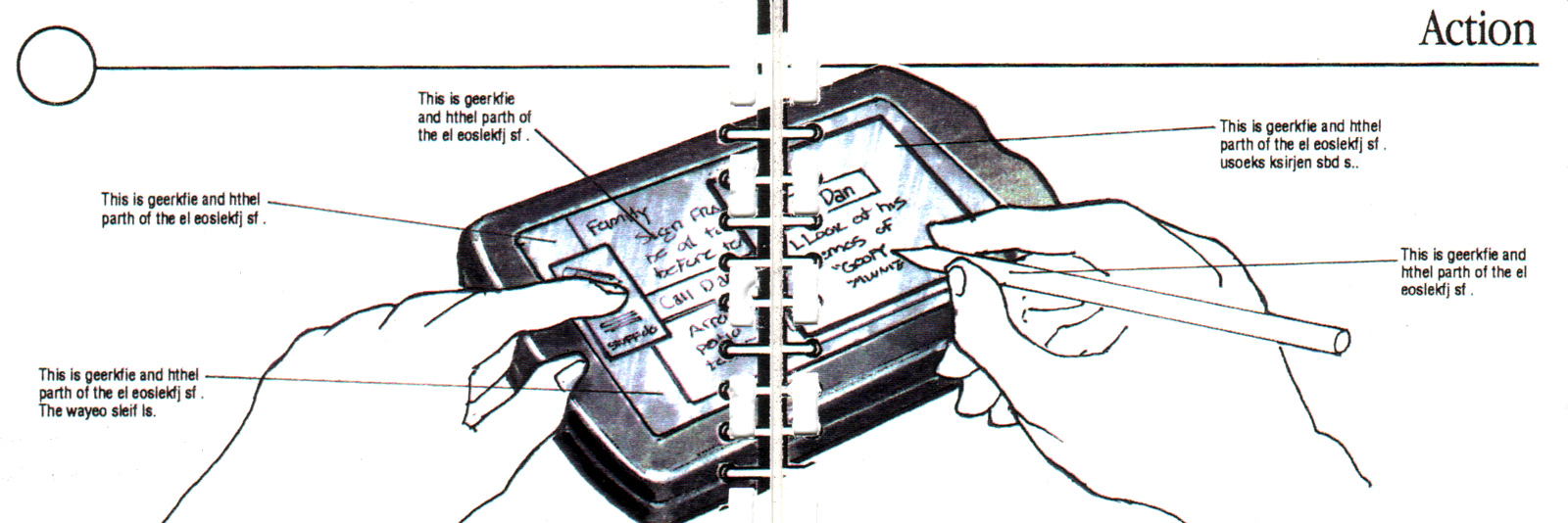


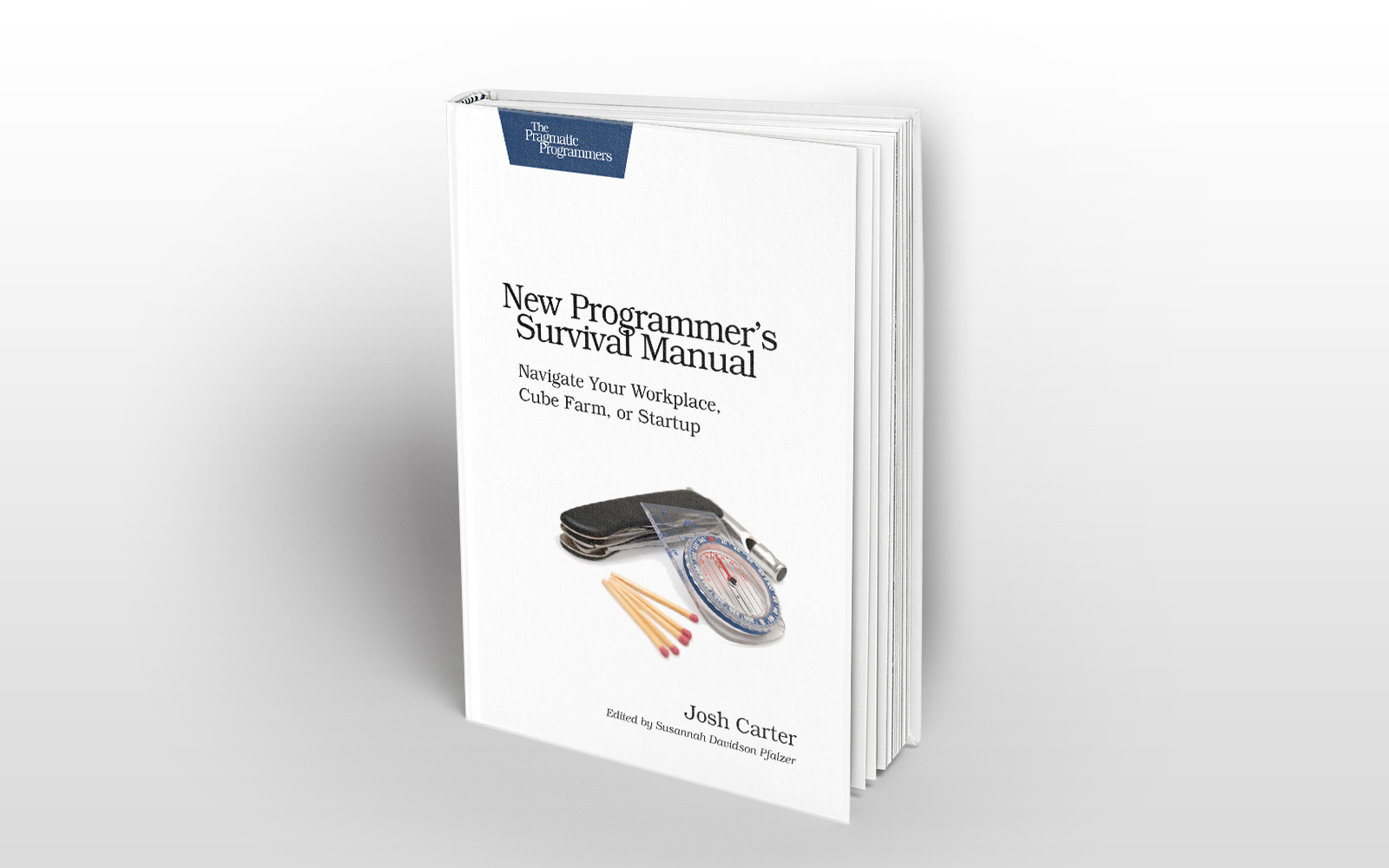
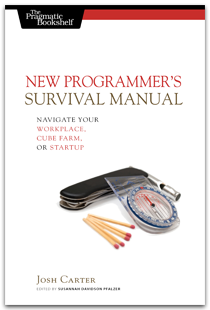
Share this post
Twitter
Google+
Facebook
Reddit
LinkedIn
StumbleUpon
Pinterest
Email